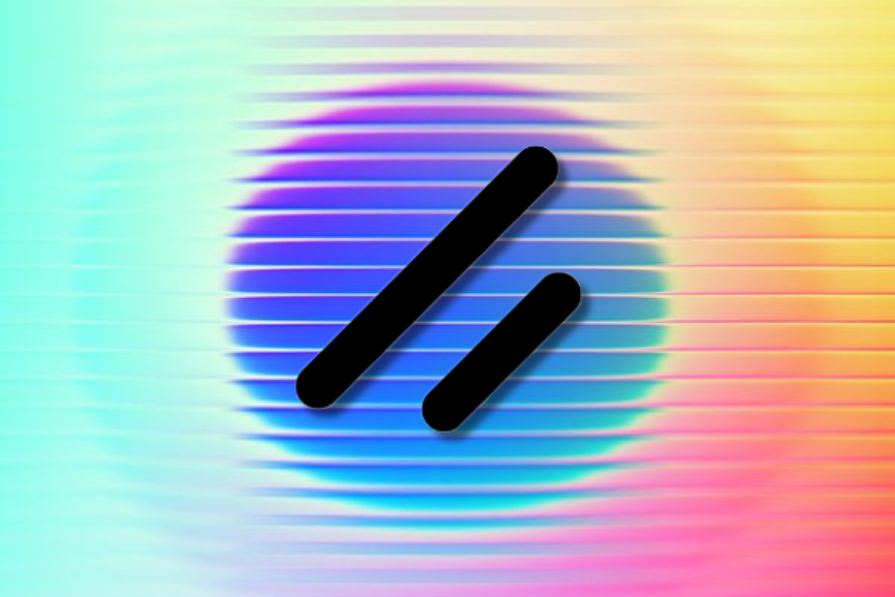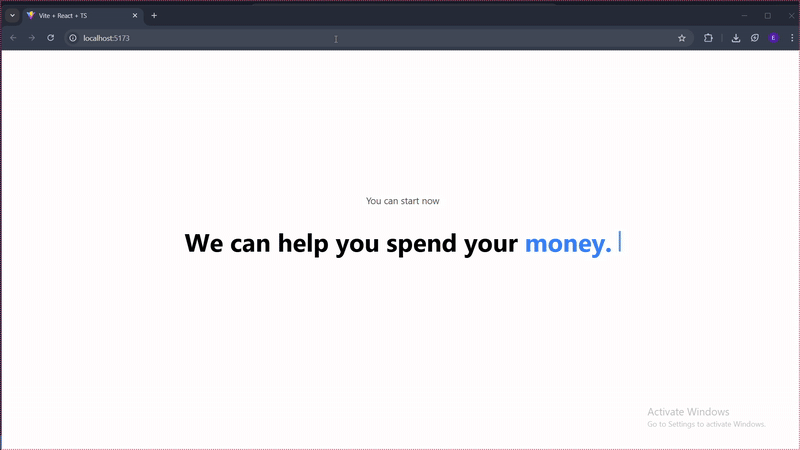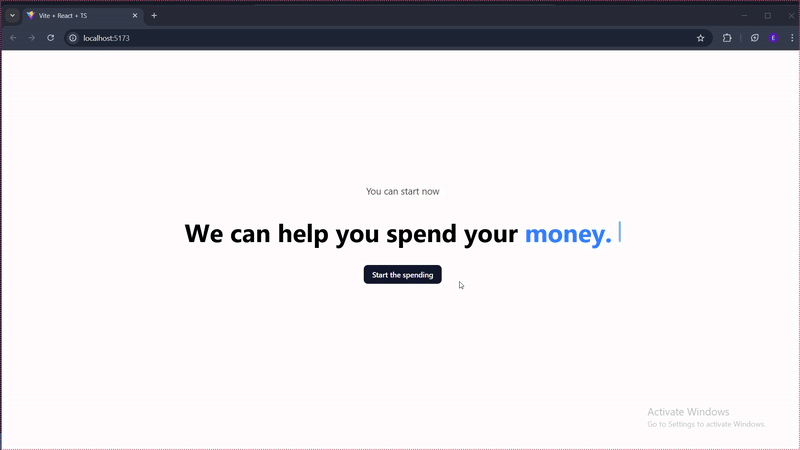I tried Shadcn CLI 3.0 — here’s what I learned
Shadcn CLI has become an important tool for developers. With version 3.0, it gets even more powerful. In this article, I’ll explore the latest additions that will help you streamline your workflow. I’ll detail out these additions to Shadcn CLI 3.0 — namespaced registries, private registry, enhanced search and discovery, and MCP server integration.
Let’s get right into it.
What are registries?
Think of a registry as a component library store. It’s a place where UI components (like buttons, forms, cards) are stored and can be downloaded. Before 3.0, Shadcn only had one “store” (the default Shadcn registry). Now you can have multiple stores.
Setting up our demo
To demonstrate the new features in Shadcn CLI 3.0, I’ll set up a React project using Vite.
- You will first run the command below:
npm create vite@latest
- Then add Tailwind CSS:
npm install tailwindcss @tailwindcss/vite
Next, replace the contents of index.css with this:
@import "tailwindcss";
- You will then need to add the
baseUrlandpathsproperties to thecompilerOptionssection of thetsconfig.jsonfile:
{
"files": [],
"references": [
{
"path": "./tsconfig.app.json"
},
{
"path": "./tsconfig.node.json"
}
],
"compilerOptions": {
"baseUrl": ".",
"paths": {
"@/*": ["./src/*"]
}
}
}
Next, add this to the content of tsconfig.app.json file:
"baseUrl": ".",
"paths": {
"@/*": [
"./src/*"
]
},
- Next, run the following command:
npm install -D @types/node
This command installs TypeScript type definitions for Node.js.This is a path utility that we need in the vite.config.ts file.
- You will thereafter add the following to
vite.config.tsfile:
import path from "path";
import tailwindcss from "@tailwindcss/vite";
import react from "@vitejs/plugin-react";
import { defineConfig } from "vite";
export default defineConfig({
plugins: [react(), tailwindcss()],
resolve: {
alias: {
"@": path.resolve(__dirname, "./src"),
},
},
});
The vite.config.ts file is a TypeScript configuration file that tells Vite how to build and run our project.
- Finally, initialize Shadcn CLI with:
npx shadcn@latest init
Proceed by typing y. You will then need to choose a base color.
From the installation, Shadcn will add CSS variables to our index.css file. It will also create a components.json file for us. We will be using the components.json file to set up our registry configuration.
Getting started with namespaced registries
Think of a namespace registries as a label or prefix that helps organize and identify where components come from. It’s like having different “stores” or “brands” for your components.
Namespaced registries fundamentally change how you interact with and manage your component sources.
Let’s explore how you can start using it.
Understanding the new @registry/name format
You can define and reference registries using the @registry/name format.
For example, you might have 3 registries like so:
- The default public registry
- A private registry for your company’s internal components
- A new version of your design system in a separate registry
You can then define repositories for the above with:
@shadcn@my-company@design-system-v2
When you want to install a component, you prefix it with the registry name like so:
npx shadcn@latest add @my-company/button
If you don’t specify a registry, the CLI will fallback to the default, which is @shadcn.
We will set up a registry configuration shortly.
Why do you need a namespace registry?
You need the Shadcn namespace registry if your workflow involves any one of the following:
- *Multiple design systems in one project *— If you have multiple design systems within a single project, the new namespace registry provides separation of concerns
- *Component versioning *— Are you migrating from an older set of components that you still temporarily need? You can create 2 registries, one for the old components and one for the new components
- *Scoped team workflows *— If you have different groups in your team that manage different components, Namespace Registry comes in handy. You can create registries for the different groups
Setting up your first registry configuration
You do not need to create a component.json file manually; it gets created when you initialize Shadcn in your project.
To set up your registry configuration, add this to your component.json file:
"@wds": "<https://wds-shadcn-registry.netlify.app/r/{name}.json>",
"@aceternity": "<https://ui.aceternity.com/registry/{name}.json>"
The registry object in your component.json file will now look like this:
"registries": {
"@wds": "<https://wds-shadcn-registry.netlify.app/r/{name}.json>",
"@aceternity": "<https://ui.aceternity.com/registry/{name}.json>"
}
In the above configuration, we’ve defined two registries, @wds registry and another registry named @aceternity. The name property is the identifier you’ll use in the CLI, and the url property points to the registry’s location.
Basic component installation
Installing a component remains as straightforward as it has always been, but now with the added option of specifying a registry.
Let’s go ahead and install a typewriter effect component from the @aceternity registry to our little demo project.
First, run the following command to add the typewriter effect:
npx shadcn@latest add @aceternity/typewriter-effect
Now we will go ahead and import this component into our demo:
import { TypewriterEffect } from "./components/ui/typewriter-effect";
Next, add the typewriter effect component to the App.tsx file:
import './App.css'
import { TypewriterEffect } from "./components/ui/typewriter-effect";
const words = [
{
text: "We",
},
{
text: "can",
},
{
text: "help",
},
{
text: "you",
},
{
text: "spend",
},
{
text: "your",
},
{
text: "money.",
className: "text-blue-500 dark:text-blue-500",
},
];
function App() {
return (
<div className="flex flex-col items-center justify-center h-[40rem] ">
<h1 className="text-neutral-600 dark:text-neutral-200 mb-10 text-lg">
You can start now</h1>
<TypewriterEffect words={words} />
<div className="flex flex-col md:flex-row space-y-4 md:space-y-0 space-x-0 md:space-x-4 mt-10">
</div>
</div>
);
}
export default App
Let’s check it out in the browser:
Working with multiple registries
Namespaced registries power is unlocked when you start working with multiple component sources. With it, you can now mix and match components from different registries in the same project.
For example, you could use the public @shadcn registry for some part of the UI components and a private @my-company registry for your organization’s specific business components. This separation of concerns makes your project easier to manage and scale.
When you run the add command, the CLI will resolve the component from the specified registry and install it into your project, handling any dependencies that might exist within that registry. How cool is that?
Let’s now see it in action. Run the following command:
npx shadcn@latest add @wds/action-button
In the above command, we installed the action button component from the second registry we configured.
Let’s now go ahead and add it to our App.tsx file.
First, we import it into the App.tsx file:
import { ActionButton } from "@/components/ui/action-button"
Then we add the following to the file:
const serverAction = async () => {
await new Promise(resolve => setTimeout(resolve, 1000))
return { error: false }
}
<ActionButton
action={serverAction}
requireAreYouSure
areYouSureDescription="There's no going back!!"
>
Start the spending
</ActionButton>
)
}
Let’s see it in the browser:
If we had to use similar components from different namespace registries, the CLI will separate them so they coexist in your project without conflict.
For example, if we had to add button components from @company and @shadcn registries:
shadcn add @shadcn/button @company/button
Here’s what your project structure will look like:
apps/web/app/components/ ├── ui/ │ └── button.tsx # From @shadcn/button ├── company/ │ └── button.tsx # From @company/button └── lib/ └── utils.ts
Notice how they go into different folders to avoid conflicts!
Private registry implementation
Part of the new addition to Shadcn CLI 3.0 is the capability to manage a private component library. You can now keep your company’s private component library safe from unauthorized access with the new private registry.
Shadcn CLI now supports the following authentication methods:
- Bearer tokens
- API keys
- Custom headers
Let’s look at how the registry object in component.json will look like if you were to set up a private registry.
{
"registries": {
"@private": {
"url": "<https://api.company.com/registry/{name}.json>",
"headers": {
"Authorization": "Bearer ${REGISTRY_TOKEN}"
}
}
}
}
In the above example, Bearer token is used for the private registry.
Best practices for private registries
When using private repositories, these are some of the things you should consider.
- *Use environment variables for secrets *— Do not hardcode tokens or API keys in your
components.jsonfile - *Version your components *— Just like with public packages, it’s important to version your internal components to manage changes and dependencies effectively
- *Document your components *— Ensure that you document your private components so that other developers in your organization can easily understand how to use them
Search and discovery tools
Shadcn CLI now comes with search and discovery tools to make working with registries easier.
There is now provision for the following commands:
- view
- search
- list
The view command makes it possible to inspect a component without installing it. This is very useful in previewing a component’s code and dependencies.
Below is an example of how to run the code:
npx shadcn view @aceternity/typewriter-effect
With the view command, we can see the component’s source code, styles, and any dependencies it has, giving us a complete picture of what we’re about to add to our project.
There is also a search command that allows you to search for components across your configured registries.
npx shadcn search @aceternity -q "typewriter-effect"
The above command will return a list of all components that match the search term.
Finally, the list command.
npx shadcn list @aceternity
This lists all the items in a registry.
MCP server integration
In line with the recent AI craze, Shadcn CLI recently released its MCP server. This MCP server is even better in version 3.0.
Shadcn CLI MCP server allows you to browse, search, and install components from registries using natural language.
Let’s look at setting up the MCP client in the following code editors:
- Claude Code
- Cursor
- VS Code
Claude code setup
In your project, run the following command to initialize the MCP server:
npx shadcn@latest mcp init --client claude
Next, create a .mcp.json file in your project’s root folder and add the following content to it:
{
"mcpServers": {
"shadcn": {
"command": "npx",
"args": ["shadcn@latest", "mcp"]
}
}
}
After setting up the configuration file, restart Claude Code and run /mcp .
If everything goes well, you will see connected.
Cursor setup
For Cursor, create a .cursor folder in your project’s root folder, then create a mcp.json file and add the following content:
{
"mcpServers": {
"shadcn": {
"command": "npx",
"args": ["shadcn@latest", "mcp"]
}
}
}
After setting up the configuration file, enable the shadcn MCP server in Cursor Settings.
If successful, you should see a green dot next to the Shadcn server in the MCP server list and a list of available tools.
VS code
For VS code, create a .vscode folder and inside the folder, create a mcp.json configuration file, then add the following to it:
{
"mcpServers": {
"shadcn": {
"command": "npx",
"args": ["shadcn@latest", "mcp"]
}
}
}
After adding the configuration file, open mcp.json file and click Start next to the shadcn server.
Conclusion
Shadcn CLI has come a long way and has been helping developers build. With the recent additions in Shadcn CLI 3.0, Shadcn is even more useful to developers. In this article, we provide an overview of how these new updates can benefit developers in their workflows and how to utilise some of the key features.
Now you can set up Shadcn to use components from multiple repositories and configure it to use a private repository, which provides extra security. The enhanced search and discovery feature allows you to search, view, and list components in your repository. The improved MCP Server Integration makes component search more natural.
The post I tried Shadcn CLI 3.0 — here’s what I learned appeared first on LogRocket Blog.
This post first appeared on Read More