How to prompt Figma Make’s AI better for product design
5 ways to improve your Figma Make prompts
How to use AI in Figma Make with UX intention, from smarter prompts to inclusive flows that reflect real user needs.
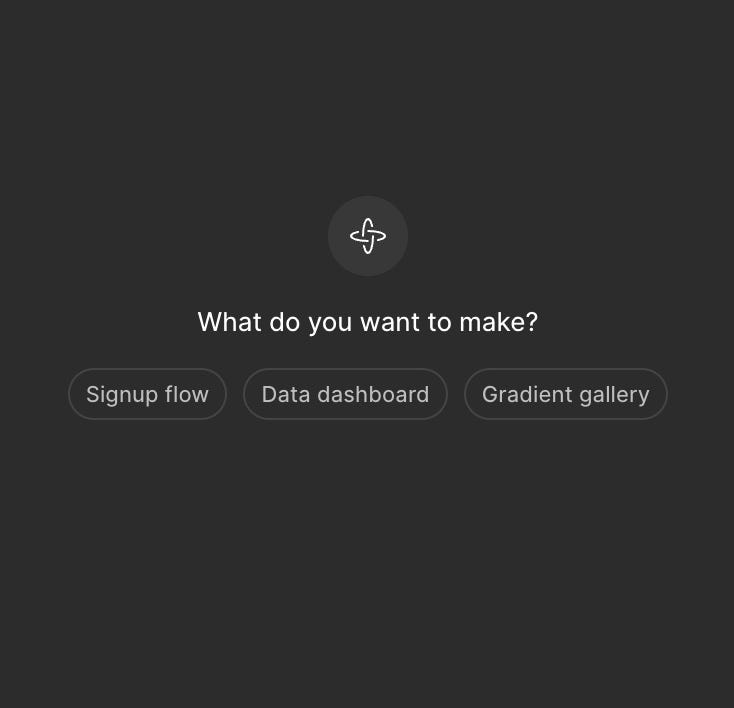
AI won’t replace designers, but designers who use AI well will stand out.
When I started my design internship, AI tools were just beginning to appear in meetings and Slack channels. At first, AI felt like a buzzword, something cool but distant. But then Figma Make arrived, and suddenly AI wasn’t just an abstract concept anymore; it became a hands-on part of the design process. I had to learn how to use it, not just technically, but with intention.
At first, it was mind-blowing to watch my static designs transform into full-blown code and prototypes within minutes, it really felt like magic. But that initial excitement quickly gave way to challenges: the outputs weren’t perfect, and I found myself repeatedly reworking prompts, experimenting with phrasing, and, most importantly, needing to shift my mindset.

I realized that what Figma Make gave me wasn’t a finished product, it was a starting point. A resource to spark ideas, not dictate final outcomes. AI could show me what could be, but it was still up to me to decide what should be.
Through this process, it became clear to me that prompting isn’t just about telling AI what to do, it’s quickly becoming a crucial UX skill in its own right. Just like we craft user journeys, write microcopy, or use design systems, we now have to learn how to craft effective prompts that guide AI toward thoughtful, user-centered outcomes.
This skill, often called prompt engineering, is emerging as a must-have for designers who want to stay ahead. In a world where AI accelerates design workflows, the ability to communicate clear, context-rich prompts sets apart those who simply use AI from those who truly leverage it to create meaningful experiences.

For junior designers especially, developing this skill means not only keeping pace with technology but also shaping how AI shapes the future of design.
How to level up your prompting skills as a UX designer
Now that we know prompting is an essential part of the modern UX toolkit, the next question is: how do you get better at it?
1. Create a scenario to guide your prompt
When using Figma Make, one of the easiest ways to level up your prompt is by framing it like a scenario. Start with phrases like “Imagine you’re a…” or “Act as if…” to help the AI adopt a specific role, mindset, or point of view.
Why it works: Instead of just generating something generic, Figma Make will use the tone, style, and patterns that align with the role you’ve described, whether it’s a content designer, accessibility expert, or visual lead.
Example:
Basic prompt: “Generate a wireframe for a mobile onboarding flow.”
Improved prompt: “Imagine you’re a senior UX designer creating a mobile app onboarding flow. Generate a wireframe based on best practices for user engagement.”
This gives Figma Make more context to pull from, and you’ll likely get results that are more structured, detailed, and tailored to the type of work you’re actually trying to do.
Here is a Figma Make prototype I made with basic prompting:

Now, with the updated prompt:

2. Use polite language: Say “please” when prompting Figma Make
When working with AI tools like Figma Make, you might think you only need to be direct and specific, but adding a simple “please” can actually improve the responses you get. While the AI isn’t a person, it’s been trained on human conversations, where politeness tends to yield clearer, more thoughtful answers.
This small tweak encourages the AI to produce more polished and detailed results. It’s like setting a tone that invites better collaboration, which can be especially helpful when you’re trying to get nuanced designs or ideas.
So don’t underestimate the power of “please,” it’s an easy way to nudge Figma Make towards being more helpful and cooperative.
3. Treat Figma Make like a brainstorming partner
Figma Make isn’t perfect, it’s iterative. Just like you wouldn’t expect your first wireframe to be perfect, don’t expect the first AI output to be final.
Treat AI as your brainstorming partner: prompt, refine, critique, and reprompt. Each round can get you closer to your vision.

Another prompting structure you can follow, shared by Nick Babich, is:
- Context (what you want to build)
- Description (things AI should consider; design priority)
- Platform (your target platform)
- Visual style (visual attributes you want to see in design generated by AI)
- UI components to include (list of specific components you want to see on a page/screen)
Example: If you’re generating an onboarding screen and the first prompt gives you a layout that’s too cluttered, try refining your request with feedback: “Make the layout more minimal and increase spacing between elements.” Small iterations like this often produce stronger results than one large, vague prompt.
4. Break down complex tasks into focused steps
According to Figma’s own blog post on Make, breaking large or complicated design goals into smaller, manageable prompts is a best practice. Rather than asking for a complete design all at once, break your process into components.
Example: Start by asking Figma Make to generate a layout. Then ask it to add interaction behaviors. Then move to styling and accessibility enhancements. This “divide and conquer” method helps the AI stay focused and improves quality over time. Treat it like a puzzle!

5. Pre-structure your Figma files
Before even prompting, clean up your Figma file, name your layers, apply auto-layouts, and ensure that frames are logically structured. These practices help Figma Make understand what to generate and where. This advice also comes directly from the Figma team and can significantly enhance results.
Final thoughts
Prompting well in Figma Make isn’t about being clever, it’s about being clear, intentional, and iterative. Think of it as a new literacy in the design toolkit: the better you get at it, the more you unlock AI’s potential without losing your creative control.
While AI tools like Figma Make can speed up and enhance your design workflow, it’s crucial to remember their limits. They should never replace an actual designer. AI is a powerful assistant, but it can’t replicate the human creativity, ethical judgment, and empathy that make design truly impactful.
As you sharpen your prompting skills, stay mindful of these boundaries and use AI to enhance, not replace, your unique perspective.
Finally, I encourage you to experiment, share your favorite prompts, and learn from others in the design community. Together, we can shape how AI enriches our craft and pushes the boundaries of what’s possible in UX design.
Whether you’re designing your first screen or refining a user journey, these practices, backed by guidance from Figma’s team and industry research, can help you prompt with confidence and, more importantly, with purpose.
Originally published on Substack: 5 ways to improve your Figma Make prompts
Sources and references:
How to write better prompts for AI design & code generators
AI Etiquette: Why You Should Add a “Please” & “Thank You”
8 essential tips for using Figma Make
Getting started with prompts for text-based Generative AI tools
How to prompt Figma Make’s AI better for product design was originally published in UX Collective on Medium, where people are continuing the conversation by highlighting and responding to this story.
This post first appeared on Read More

