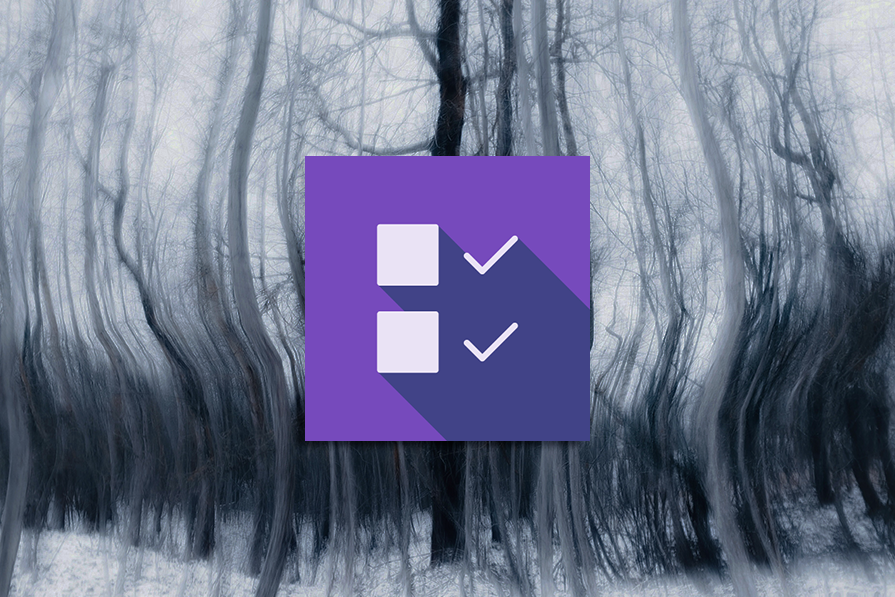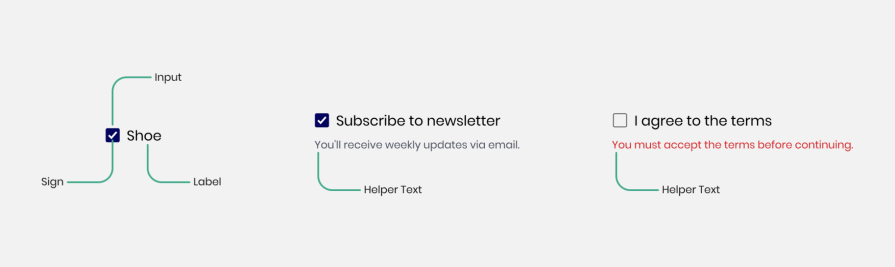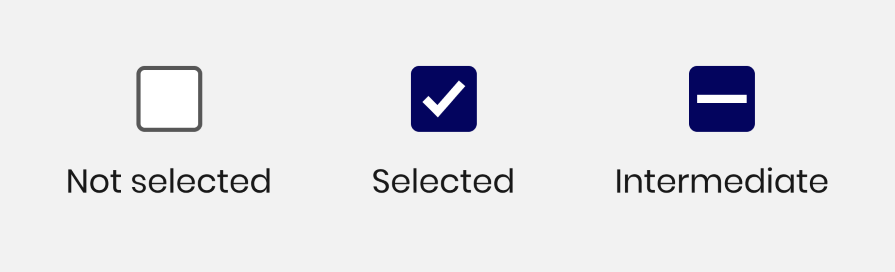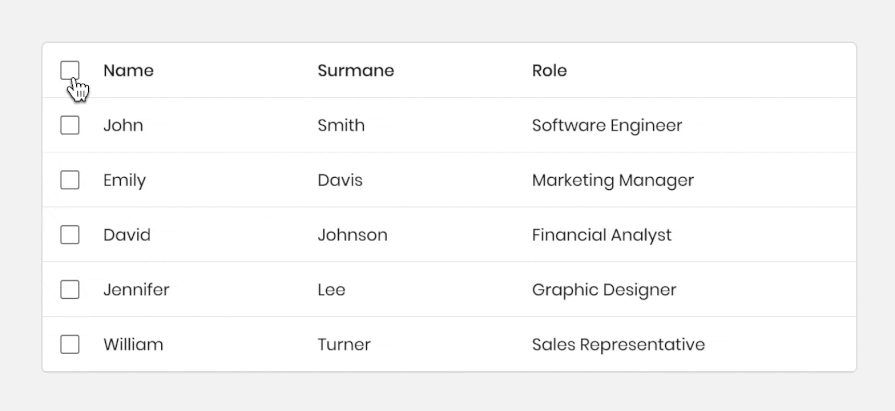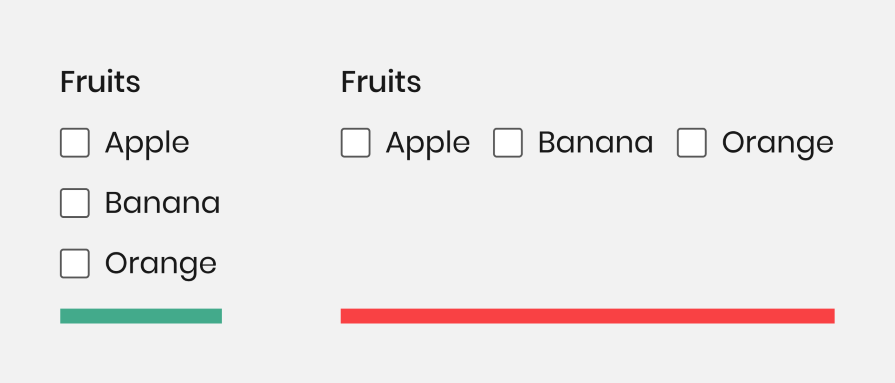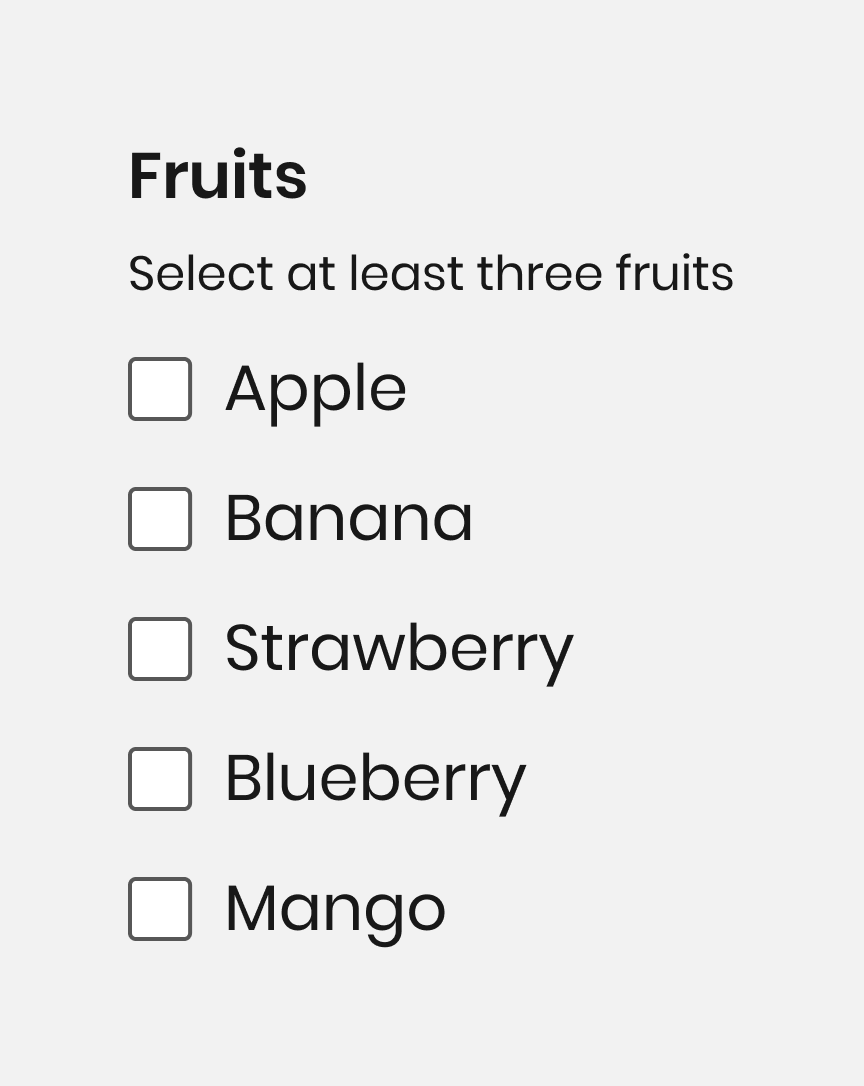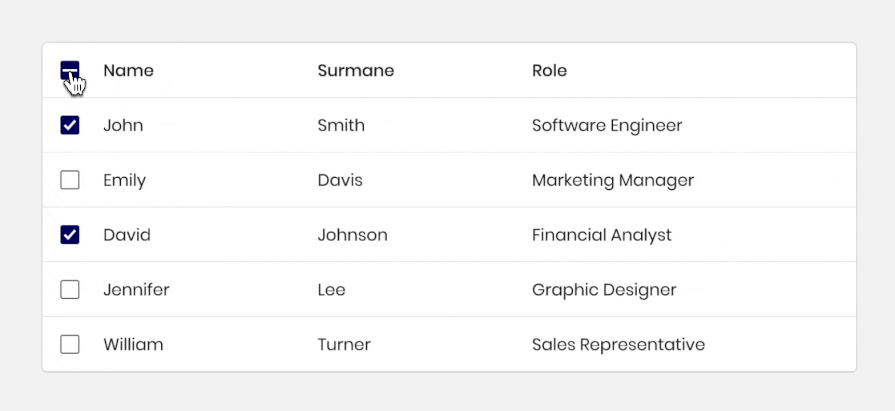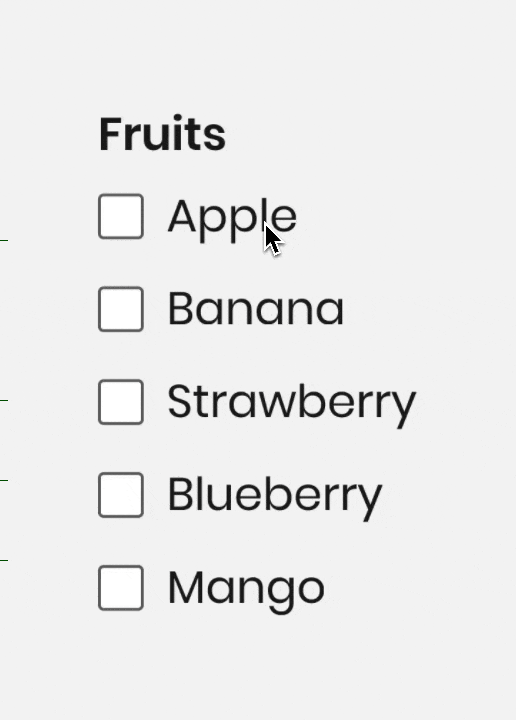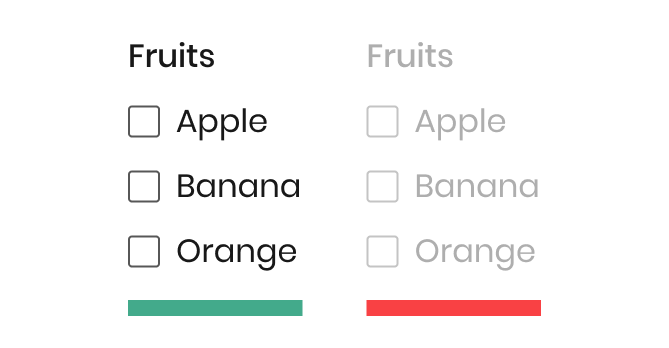Checkbox UI design: Best practices and examples
A checkbox is a common UI component used in almost any application on the market.
It can be used for tasks like filling in a job application form or as a filter in an ecommerce shop. The advantage of this component is that it gives the user the ability to select more than one option while using it.
As a commonly used component, it’s important that you watch for accessibility issues when designing and implementing it into the code.
The guidelines of this component are clear, but many times designs don’t provide this info for the developers. This can ultimately make for a poor experience for users.
For example, the user must be able to navigate with a keyboard, and the checkbox must be usable with a screen reader.
Apart from desktop devices, you have to think about mobile devices too. You need to consider the size of the checkbox and the space between each element so that the user can easily tap on them.
To help you get started, this article looks at more checkbox features, including style and interaction. This’ll help you use this simple component well in your product and ensure it’s intuitive and easy to use.
Editor’s note: This blog was updated 7 July 2025 by the author to add comparison tables, provide a checklist and best practices around accessibility, and cover how you can test your checkbox UX.
Checkbox anatomy
A checkbox component has a simple anatomy. It consists of an input element, a label, and a sign, which can be one of three options: none, checked, or intermediate state:
In addition, the checkbox can also display an error or helper text to communicate information to the user.
The checkbox size can change depending on the user’s device. Usually, the size for desktops is 24×24 pixels so the user can click it easily and see it clearly. For mobile, the minimum size is usually 44x44px so users can tap it easily.
Different design systems use slightly different sizes, but they’re mostly similar. For example, Material Design uses 24x24px for desktop and the Carbon Design system uses 16×16 pixels.
For mobile, the Apple Human Interface Guidelines recommend a minimum size of 44x44pt, while Google Material Design suggests a minimum touch target size of 48x48dp.
Checkbox states
A checkbox can have up to five different states: enable, disable, hover, focus, and pressed:
| State | Image | Description | Desktop Interaction | Mobile Interaction |
| Enabled |
|
Indicates to the user that the checkbox is ready to use |
|
Tap |
| Disabled |  |
Non-interactive state. Shows users cannot click on it. Usually, the element will appear in gray to indicate this | Not focusable or clickable | Not tappable |
| Hover |  |
Appear when the user hovers above the element to show they are above it | Mouse only | Not applicable on mobile. Touchscreens don’t support hover interactions |
| Focus |  |
This state appears when a user navigates with the keyboard, usually by pressing the Tab key .
The checkbox shows a line around it to highlight focus. This helps people who use the keyboard to see where they are and is important for accessibility |
Keyboard only (Tab to navigate) | Rarely visible. It appears mainly when using a screen reader or keyboard, like on a tablet with an external keyboard |
| Pressed |  |
This state appears when the user clicks the checkbox. It may show a small visual change, like a shadow, to show it’s being pressed. Not all apps use this state |
|
Tap (short visual feedback) |
Checkbox selection states: Selected, not selected, and intermediate
A checkbox has three types of selections associated with it:
- Not selected — When the checkbox isn’t selected
- Selected — When the checkbox is marked with a check icon inside
- Intermediate — This is a situation where the checkbox indicates that some objects are selected and others aren’t. It’s used in a list with hierarchical relationships like a tree view or nested lists
What’s the difference between a checkbox, a radio button, and a toggle switch?
Let’s compare the differences between a checkbox, a radio button, and a toggle switch with this table:
| Aspect | Checkbox | Radio button | Toggle switch |
| Behavior | Allows multiple selections | Allows only one selection | Select between
ON or OFF |
| How it looks | |||
| Use cases and examples |
|
Answering single-choice questions | Enabling or disabling settings like airplane mode |
| Default behavior | Usually starts unchecked | Can be pre-selected or left blank depending on context | Reflects the current system state |
| Label | Label should be clickable to improve usability | Label should be clickable to improve usability | The entire switch and associated label should be clickable |
| Keyboard interaction |
|
|
|
| Common issues |
|
Use for up to seven options | Should trigger an immediate action upon clicking |
| Group behavior | Each one stands alone | Must be grouped because the user can select only one option | Use alone, not in groups |
Best practices for checkbox design
The following tips will help you design an effective checkbox for your digital product.
Keep it simple
As a designer, you want to make things stand out, and you investigate new, groundbreaking ways to do things.
However, this isn’t the case when you work on checkbox design. This is because this component is a very common one, and many people know how to use it. So, keep things as simple as possible so the users will understand its function quickly.
Allow the parent to select/deselect children
Apart from the standard checkbox that comes alone or in a list, there’s also a type of checkbox that appears in a tree view or nested list.
The checkbox works the same, but because the tree view has its hierarchical structure, if the user clicks on the parent checkbox in the list, it’ll affect all the child checkboxes.
This structure is useful for cases where users want to make multiple selections simultaneously. The tree view makes it easier to select multiple items at once; for example, in a table of many items, if the user wants to select all the items, they can select the parent item, and all the other items will selected:
Arrange checkboxes vertically for better readability
Lists of multiple checkboxes should be organized vertically instead of horizontally because vertical lists are easier to read and scan, allowing users to navigate and find what they search for faster:
Indicate the minimum selection required
If the user has to select a minimum number of elements from a checkbox group, mention it. By doing so, they’ll understand how many elements they must select. This ensures the user knows what to do to complete the task:
Set a clear rule for intermediate state
What happens after the user clicks on the intermediate state is a classic edge case in designing the checkbox component.
Will all the elements in the list be checked or not? There’s no one answer to that, and it depends on the users’ needs whether to make all the checkboxes selected or deselected after clicking on the intermediate state:
Make the label clickable
Clickable labels enable users to select the checkbox more easily because they can click or tap on a larger area:
Make sure the checkbox is accessible
Test the color contrast, and make sure the screen readers and keyboard navigation work well to ensure all users can use the component easily:
Group checkboxes together
In case there are many checkboxes in the list, try to break them into groups so users can find the information easily.
Don’t use immediate action
In most cases, users need to confirm their selection by clicking a button after checking a checkbox. For immediate action, toggle buttons are more suitable.
Don’t mark checkboxes automatically
Don’t choose a default option for users. If you do, they may feel forced to choose a specific option. Let them decide for themselves.
Tips for writing effective checkbox labels
Writing isn’t every UX designer’s strength, but labeling checkboxes doesn’t have to be overly complicated. Here are a few tips to ensure your copy is easy to read and understand:
- Use short labels — In general, three to four words are enough. Shorter labels are easier for users to read and remember and reduce cognitive load
- Concise and clear — The checkbox label should be clear and understandable for the user after the first read. For example, it should be written in a language that the user can understand, avoiding jargon and technical terms
- The label should be on the right — Position the label to the right of the checkbox because this is the most common position, and it helps make your interface more intuitive
- Use positive language — Frame the labels positively rather than negatively. This is because positive language is more motivating and encourages the user to take action. For example, use “enable notifications” instead of “disable notifications”
Accessibility checklist for checkbox UI design
As with any component, accessibility is an important part of the quality of your interface. Here are some simple things to keep in mind when making checkboxes easy for everyone to use:
- Make sure users can use the checkbox with the keyboard [Tab] to navigate to the component and [Enter] or [Space] to mark or unmark it
- The focus mode must go in the correct order, like in a list, moving from option 1 to option 2, 3, etc., to make it logical for the navigation
- Mark the focus state well so the user will be able to notice it. Normally, it’s a blue rectangle around the checkbox
- Talk with the developers about all the ARIA roles to ensure they add them to the code so the screen readers can read them
- Make sure the screen readers read them well, like announcing if the state is checked or not
- Make sure there is enough contrast between the checkbox and the background to make it easy to use
- Use standard checkbox shapes. Don’t invent the wheel. Use simple rectangles with a sharp or small radius. It makes them easy to recognize by the users
- Always use checkmarks to show if the checkbox is selected or not (not only a rectangle with full color). It gives more confidence to the user about the status
Testing checkbox UX
Here’s a quick checklist I put together to help you review the key things before you finish designing a checkbox component.
- Is the label clear and easy to understand?
- Is there enough spacing between the label and the checkbox? Not too close, not too far
- Do the checkbox and label have enough contrast against the background?
- When using a keyboard, does the focus show up clearly?
- Can you navigate from one checkbox to the next using Tab?
- Can you check and uncheck the checkbox with Space or Enter?
- Does Tab move through the checkboxes in the correct order, like the list layout?
- Did the developers add the correct ARIA roles?
- Do screen readers announce the checkbox label and its state correctly?
- Have you done a quick usability test to see if users understand the labels?
- Can you simplify or shorten the labels to make them even clearer?
To summarize
In this article, you looked at one of the most common elements in UX design: the checkbox. You learned about the anatomy of the feature, the different states of it, and the distinct types of selection, such as selected, not selected, and indeterminate checkbox states.
Checkboxes are essential, but they need to follow a consistent design language. This isn’t a design element to experiment on; it’s one to create as familiar and accessible.
Header image source: IconScout
The post Checkbox UI design: Best practices and examples appeared first on LogRocket Blog.
This post first appeared on Read More