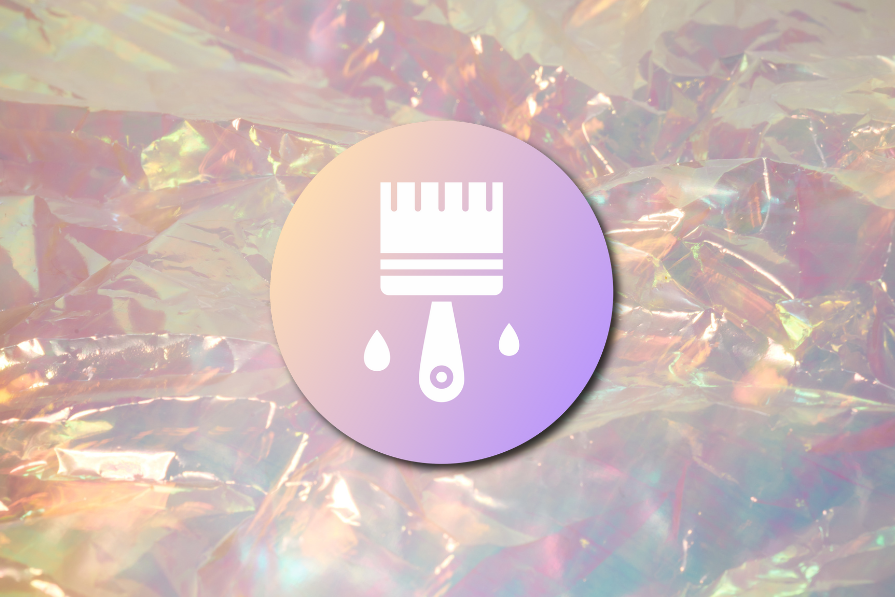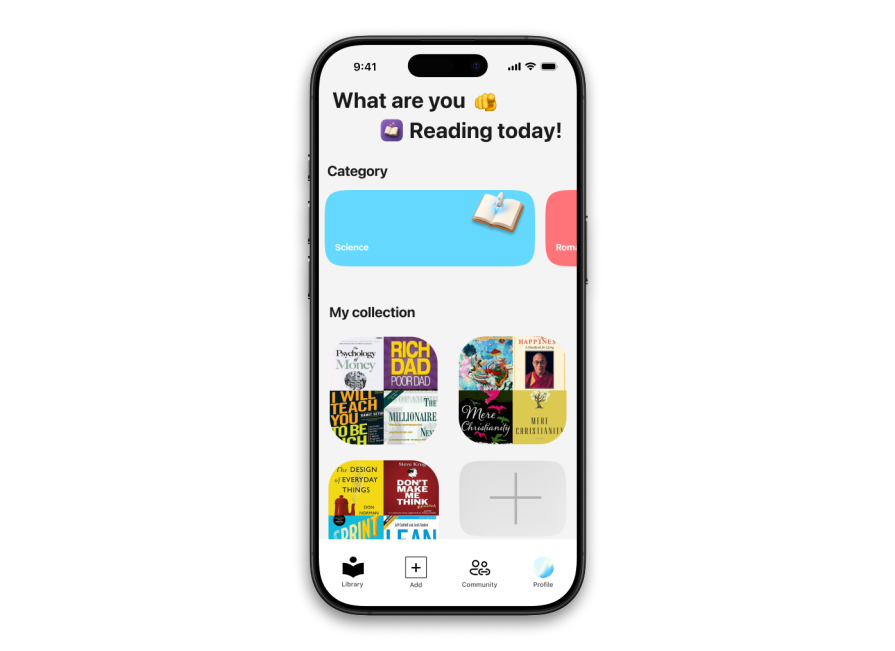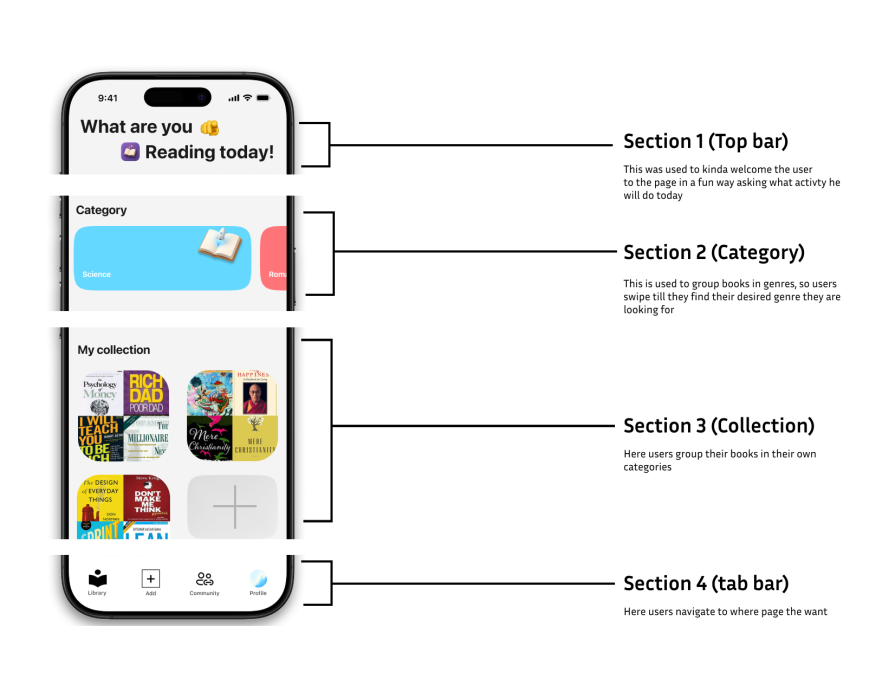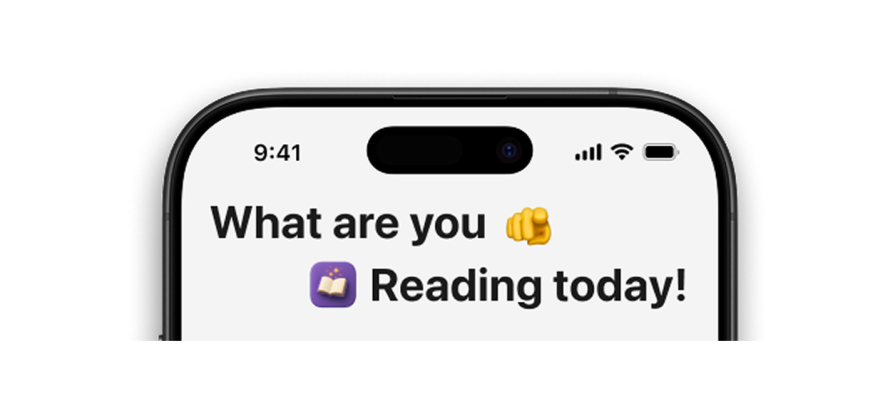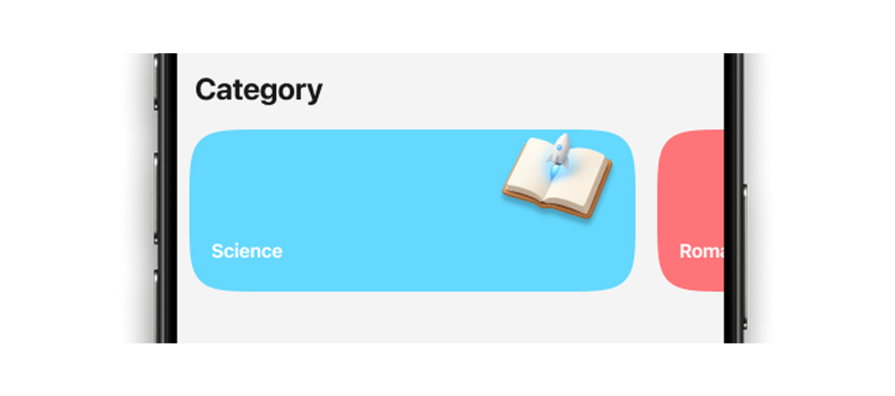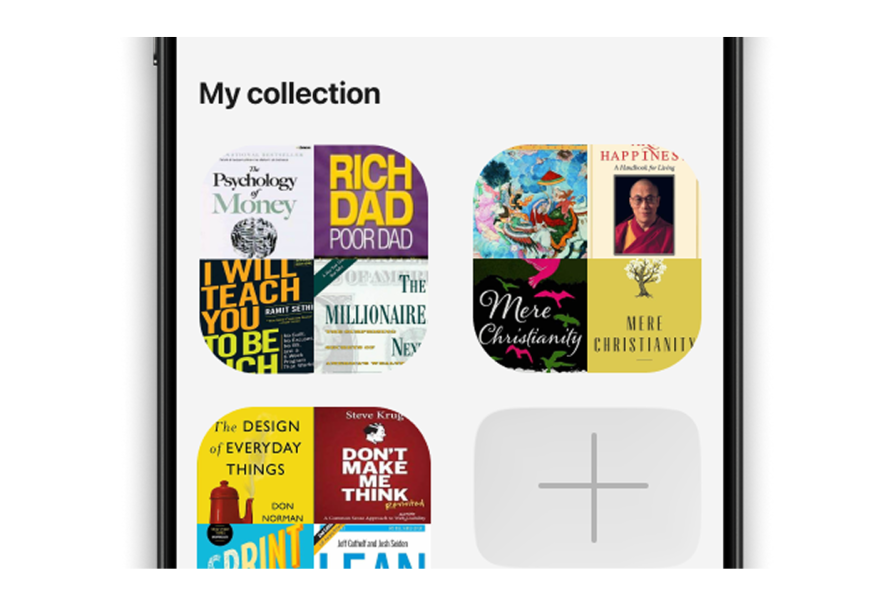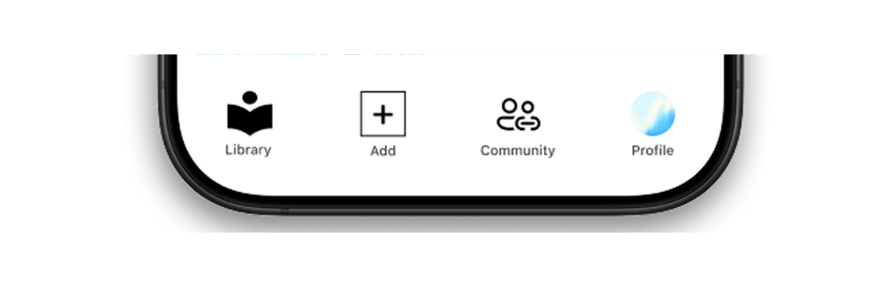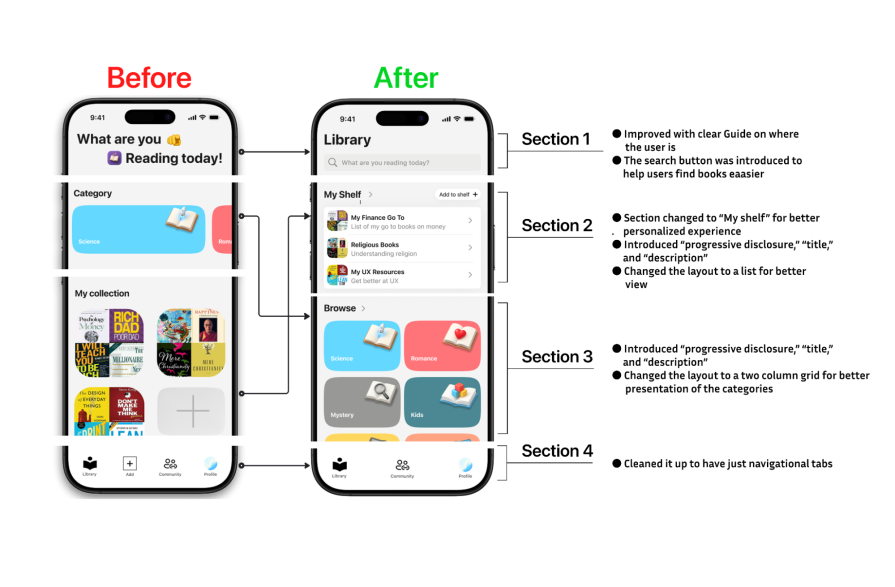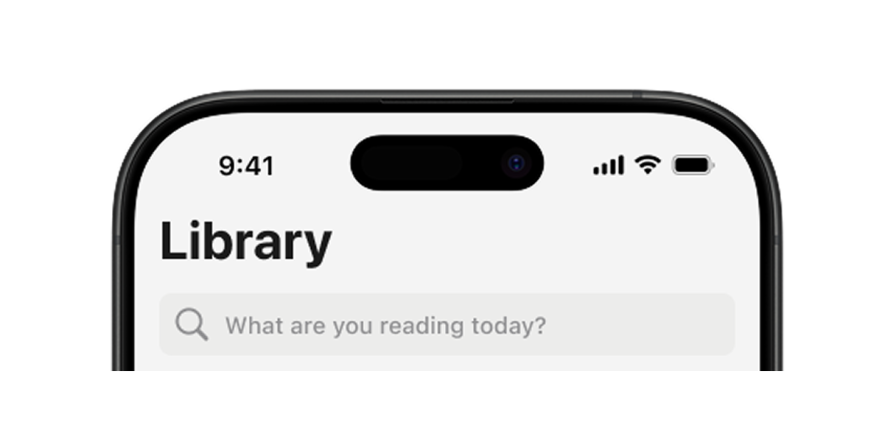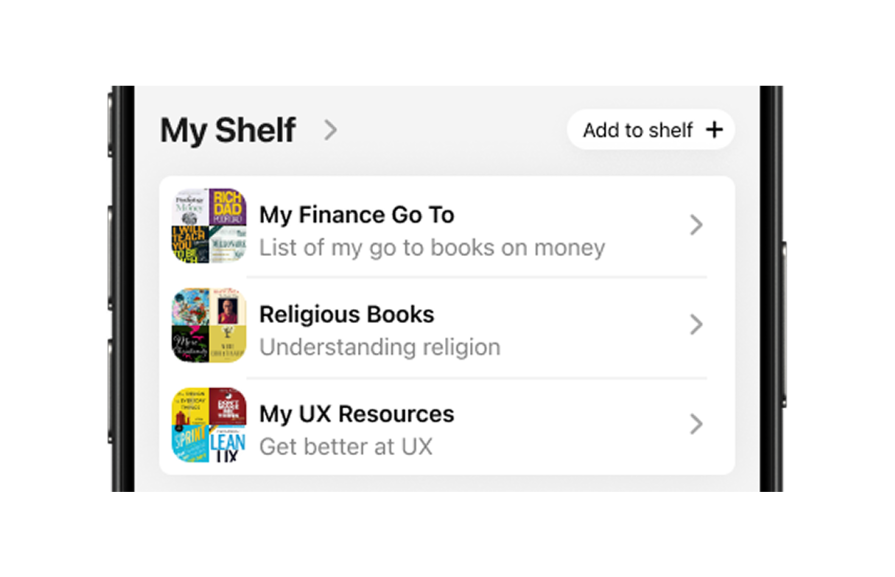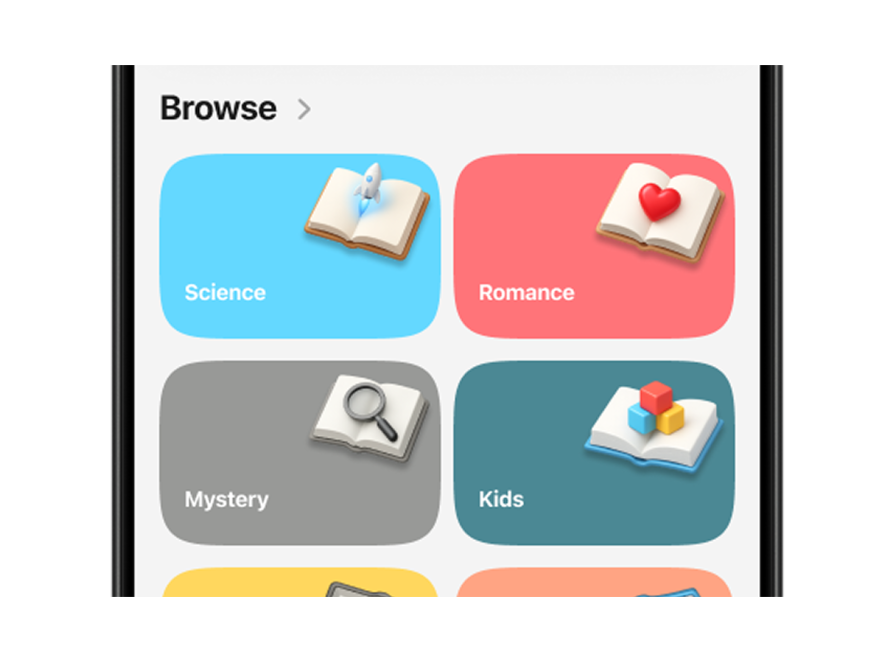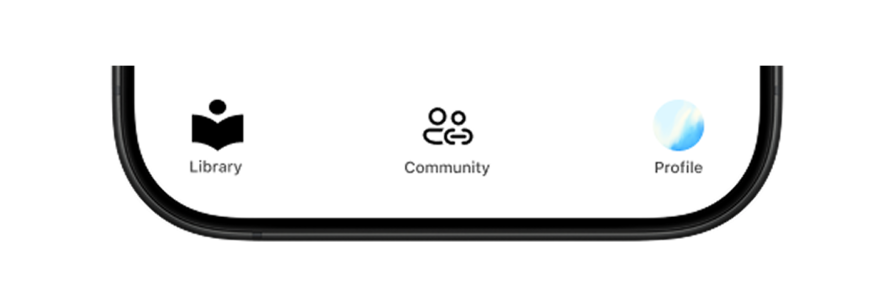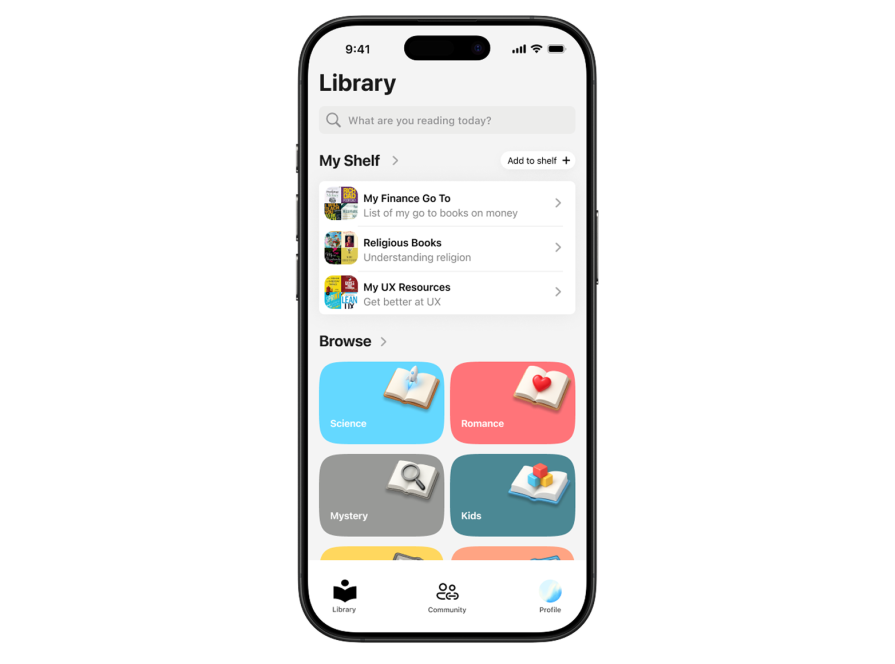AI meets Apple’s HIG: Actual results from my redesign project
Apple released a video highlighting the design principles behind great UI. Inspired by that, I decided to apply those principles in a project where I was invited to join a team redesigning an iOS app. Since it was for iOS, Apple’s Human Interface Guidelines (HIG) were my go-to resource. They helped me keep the design minimal, accessible, and perfectly aligned with what iPhone users expect.
But then I asked myself, we’re in an AI era, so why not combine the two? I brought AI into the process to help identify hierarchy issues and refine the UX writing, all while referencing Apple’s HIG. The result? Let’s dive in to find out.
Background on Apple’s HIG
Apple’s Human Interface Guidelines (HIG) are a treasure for designers building iOS apps. They explain how to craft interfaces that feel natural on iOS devices, from spacing and typography to navigation patterns and visual style.
In their video, Apple summarized four design foundations every app should follow:
- Structure — Organize your app so users instantly understand what it is and how it’s arranged. A clear information architecture supports discovery and minimizes confusion
- Navigation — Give users clear, consistent ways to move through the app confidently and in control
- Content — Organize information so it’s easy to grasp and naturally leads users to take the right actions
- Visual design — Shape the personality and usability of your app through alignment, hierarchy, and contrast
Together, these four principles are the backbone of designing clear, intuitive apps.
Case study: Applying Apple’s HIG to a book library app
The book library app I worked on lets users scroll through their collections, add books, and browse for books based on their categories. It looked deceitfully appealing. But it suffered from common design issues like visual clutter and unclear navigation:
To guide my redesign, I kept Apple’s three essential user questions front and center:
Where am I? – Does the app clearly tell users what screen they’re on?
What can I do? – Are available actions clear and relevant?
Where can I go? – Is the next step obvious and frictionless?
Working on the structure
To make the redesign easier to follow, I broke the analysis into four key sections:
Rather than immediately fixing issues, I started by carefully analyzing the app’s structure. Understanding the problems clearly first would guide the solutions later.
Section 1: Top bar
The original version tried to greet the user with something like, “Hey, what are you reading today?”. Yeah, it’s kind of fun, but it really eats up space without adding much value. Following Apple’s lecture, when a user opens an app, they wanna know where they are and what to do next. And this doesn’t help:
What would be better is a top bar that straight-up tells you what screen you’re on — no guessing. Like, if you’re in your library, just say “Library” clearly. And then maybe add a handy action up there that actually helps you navigate or do something relevant on that screen, instead of a big friendly message that doesn’t guide you.
Section 2: Category
The goal of the Category section is to help users browse books based on genres or themes. While the current design technically supports this, its structure feels unintuitive — it displays only a single category at a time. This makes it easy for users to miss that more options are available, reducing discoverability and engagement:
What could be better: A more visually balanced Category section that shows at least four categories upfront, with a partial “peek” at the next row to signal there’s more to explore. This would create a sense of abundance, encourage scrolling, and make the browsing experience more inviting and efficient.
Section 3: Collection
I like that the current Collection section visually groups books so users get a quick glimpse of what’s inside each collection through the thumbnails. This gives a nice at-a-glance overview. However, it feels incomplete — users have little control over how collections are labeled or organized.
User experience on the app would be better if users had the ability to name or rename their collections so they can personalize how their books are organized. This makes the section feel more like their space. Also, to help with “where am I”, I thought it would be a great choice to change the word collections to something more book-centric.
Section 4: Tab bar
The tab bar does a good job of showing the user where they are, which is great for orientation. However, it also contains an “Add” button for creating new collections — and this is problematic for two reasons.
First, according to Apple’s HIG, tab bars should be reserved for navigation only, not actions. Second, there’s already an “Add” button in the Collections section itself, making this redundant and visually noisy.
To keep this clean, we have to keep the tab bar strictly focused on navigation. Actions like “Add” should live in contextual toolbars or floating buttons where they’re directly tied to the content the user is working with.
The redesign
To address the issues I discovered in the structure phase, I needed to make sure this redesign follows the four principles and answers three questions:
Section 1
The original design opened with “What are you reading today?”. It was friendly, but it left users guessing where they were. I swapped it for a clear title, “Library,” so they instantly know where they’ve landed. To keep the personality, I moved the playful copy into the search bar placeholder. This keeps the warmth, cleans up the layout, and gives users an immediate way to navigate the library:
- Principle followed — Navigation (location awareness), content (clear call to action), structure (top-level clarity)
- AI in the process — When I got to the search bar placeholder, I asked ChatGPT for variations of what I could use. It suggested moving the welcome message into the placeholder text; this was a brilliant idea because:
- It keeps the friendly tone but frees up space for a cleaner layout
- It turns the placeholder into a gentle nudge, guiding users to search right away
Section 2: My Shelf
“My Collection” used a two-column grid, functional but cramped and impersonal. I reimagined it as “My Shelf” to make it feel book-centric and more real. Switching to a single-column list gave breathing room for longer shelf names and subtitles, allowing progressive disclosure. Now users can scan shelves easily, see full titles, and add new ones right where they are. I also moved the Add action from the tab bar to this section, so adding new shelves happens in context, where users expect it:
- Principle followed — Content (better readability), visual design (spacious layout), navigation (contextual actions)
- AI in the process — ChatGPT suggested keeping a two-column grid here, arguing it would show more books at once. I rejected this and kept a single-column list because:
- It supports progressive disclosure, letting users scan shelves more easily
- It gives more room for longer titles and descriptions, improving readability
Section 3: Browse (formerly category)
The original category section only displayed one category at a time, which meant users had to swipe blindly to discover more. This design risked users never realizing how many categories were available, hurting discoverability. In the redesign, I surfaced four categories right away and added a peek at the next row below the fold. This subtle cue creates a sense of abundance and naturally invites users to scroll, explore, and interact with the section:
- Principles followed — Strengthens structure and supports “Where can I go?” by encouraging users to browse further
- AI in the process — AI wasn’t really involved in this part of the redesign; the decision to surface more categories came directly from user feedback and HIG best practices
Section 4: Tab bar
The original tab bar was doing its job of showing users where they were — but it also contained an Add button, which mixed navigation with actions. Apple’s HIG is very clear: tab bars are for moving between destinations, not performing actions. Plus, the Add button was already present in the collections section, so this felt redundant. I simplified the tab bar to focus purely on navigation:
- Principles followed — Navigation (clean destinations)
- AI in the process — AI recommended keeping “Add” in the tab bar, which I intentionally overruled after checking HIG (a reminder that AI suggestions must always be reviewed)
AI challenges and tweaks
Of course, AI wasn’t perfect. It sometimes ignored Apple’s latest HIG updates, for example, suggesting that I keep an action in the tab bar, which I knew went against best practices. Still, I won’t underplay that it did a great job in other areas, like helping me rework the search bar placeholder copy and rethink some of the layout options.
I include AI in nearly all my projects, and one tip I share for getting better results is to use the RCTT (Role, Context, Task, Tone) framework when prompting. Defining the role (e.g., “act as a Senior UX designer …”), giving context (what app or feature you’re working on), stating the task clearly, and choosing the tone you want make the suggestions sharper and easier to act on.
The key was always treating AI as a collaborator, not an authority. Its input shaped the redesign, but the final decisions came from design intuition, Apple’s guidelines, and user feedback. That balance kept the process creative and ensured the end result actually solved user problems — not just followed whatever the machine suggested.
Outcome of the final result
The redesigned app feels lighter, clearer, and more personal. Users no longer have to guess where they are or scroll endlessly to find what they need:
The new structure answers all three guiding questions from Apple’s HIG:
- Where am I? — Clear screen titles and a focused tab bar keep users oriented at every step
- What can I do? — Actions like search and add are now obvious and placed in the right context
- Where can I go? — Browse sections and category previews invite exploration and discovery
When we shared the redesign with users, their feedback was clear: navigation felt faster, the shelves felt like “their own space,” and they loved that the app felt less cluttered. Internal testing showed fewer navigation errors and higher engagement with category browsing.
The best part? The redesign didn’t just look better; it helped users read more. By making the library feel approachable and easy to navigate, we saw users adding more books to their shelves and exploring genres they hadn’t before.
Conclusion
Redesigning this book library app using Apple’s HIG principles showed me how powerful these foundations can be. By focusing on structure, navigation, content, and visual design, I turned a confusing interface into one that answers those three key questions (where am I, what can I do, and where can I go) at every step. Whatever IOS app you’re building, HIG gives you a framework for making your users feel oriented, confident, and delighted.
The post AI meets Apple’s HIG: Actual results from my redesign project appeared first on LogRocket Blog.
This post first appeared on Read More